What is transfer ?
- Transfers are used to record the incoming inventory in your store after you confirm your purchase order.
- i.e. showing incoming products already in store. They will update the current stock after you receive the transfers.
This article will cover how to show incoming products in your store and let customer purchase. The aim is to allow add to cart for product before you have actual inventory showing product available date in product detail page.
Requirement :
You need to enable inventory tracking to automatically update inventory. To add product to transfer you need to make sure the product’s inventory is tracked.
Create a transfer :
Navigate to Shopify backend then products and under product, you will see transfers. Add transfer, select products that are incoming. Only the products whose inventory is tracked will be shown on product browse. Select products and on variant level you can add incoming quantity. And add date and supplier (if applied to you). This date is what we are going to show in product detail page.
Show transfer in product detail page :
We are showing as “will not available until {Date}” under product add to cart button. For this follow the below code snippet.
Pass transfer value to cart / Checkout & Order confirmation email
Take transfer date value along with add to cart.
<input id="" disabled="disabled" name="properties[incoming]" type="hidden" value="{{ variant.next_incoming_date | date: "%a, %b %d, %y" }} />
Will not available until `{{ variant.next_incoming_date | date: "%a, %b %d, %y" }}`
Show product incoming date in Cart page & Checkout
`{{ item.varint.next_incoming_date | date: “%a, %b %d, %y” }}`
Show product incoming date in Order confirmation email
`{{ item.varint.next_incoming_date | date: “%a, %b %d, %y” }}`
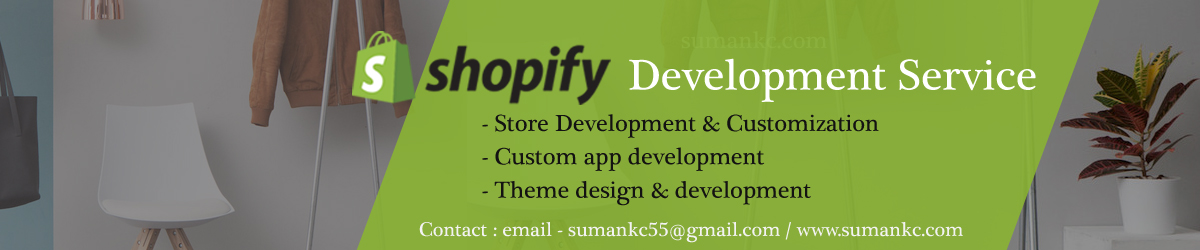





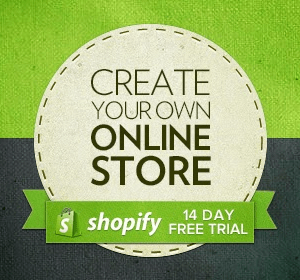
1 Comments
-

Rupesh Chudasama
March 26, 2021
Hi sir I wanted to know in product detail page , cart page & Order confirmation email where i need to add this code i don’t understand where exactly i need to add this code please let me know I need your help wherry urgently
Leave a Reply